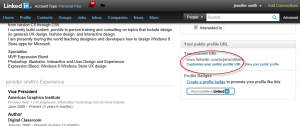I was trying to collect URL’s for my social media public profiles when I realized what a hassle it is! I collected the information and have created a cheat sheet…hope it helps.
 To provide a link to your public Facebook profile use this URL:
To provide a link to your public Facebook profile use this URL:
http://www.facebook.com/username.
Because most of us log in with an email address we may not be aware of our user name.
Here is how you can locate your Facebook username:
- Log in to your account, click on the arrow to the right of Home in the upper-right corner and select Account Settings.
- Your public url is listed on this page in the General Account Settings section.
Twitter:
To provide a link to your public Twitter profile use this URL:
http://twitter.com/username
LinkedIn involves a few more steps after you log into your LinkedIn page.
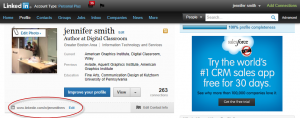
- Select Profile > Edit Profile.
- See Profile URL listed underneath your main profile information.
- Click on Edit to locate the Customize your public profile URL option if you want to change your URL.
To provide a link to your public Pinterest profile page use this URL:
http://www.pinterest.com/username
- To find your user name
- Login to Pinterest.com
- Select your profile in the upper-right corner and select Account Settings.
- Your user name and public profile are listed on this page.
Google +
Use this for your public profile:
To view your unique Google Profile ID number:
- Sign in to your Google profile.
- Click Edit profile.
- Click the About tab.
- Click the ‘Profile URL’ section.
To customize your profile URL:
http://profiles.google.com/unique Google profile ID
- Sign in to your Google profile.
- Click Edit profile.
- Click the About tab.
- Click the ‘Profile URL’ section.
(If you use Gmail) Select the URL with your Gmail username.
(If you don’t use Gmail) Specify a username in the text box, then click Check availability. You’ll see a message stating whether your desired username is available. Click Save when you are done.